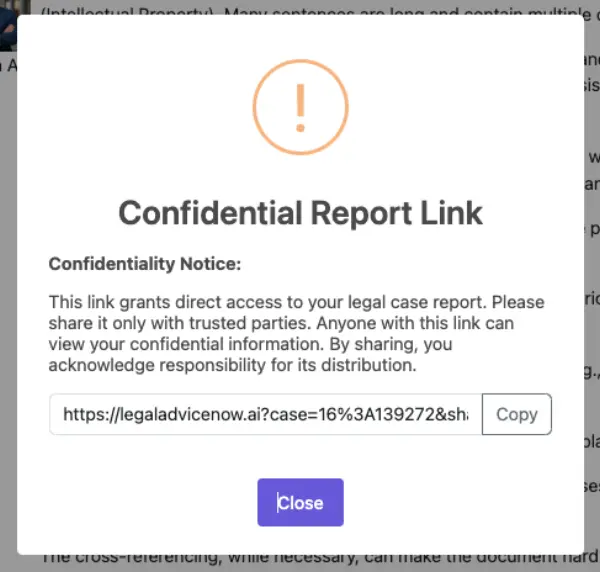Contract Analysis Guide: Legal Clause Analysis & Readability Tools
Complete guide to using our AI contract analysis features including contract readability analysis, legal clause analysis, red flag detection, and risk assessment. Learn how to maximize your contract review results.
Important Acknowledgement
Legal Advice Now provides AI-driven analysis for educational purposes only. It is not a substitute for legal advice from a qualified human attorney and does not create an attorney-client relationship. Always consult with a lawyer for advice specific to your situation.
1. Getting Started: Payment & Credits
Before you can analyze a document, you'll need to purchase credits. Our platform operates on a credit-based system, where each credit allows you to analyze one document.
- Navigate to the Pricing Section: On the Legal Advice Now homepage, click on the "Pricing" or "Buy Credits" button.
- Select a Plan: Choose the credit package that best suits your needs. We offer various packages, from single-document analysis to bulk credits for frequent users.
- Complete the Purchase: Follow the on-screen instructions to complete your payment. Once the transaction is complete, your account will be credited, and you can begin your analysis.
2. Uploading Your Document
Our platform is designed for a simple and secure document upload process.
- Navigate to the "Analyze Your Document" Page.
- Drag and Drop or Select Your File: We support PDF, Word (.doc, .docx), and TXT files.
- Acknowledge the Terms: Check the box for the "Important Acknowledgement".
- Click "Analyze Document" to proceed.
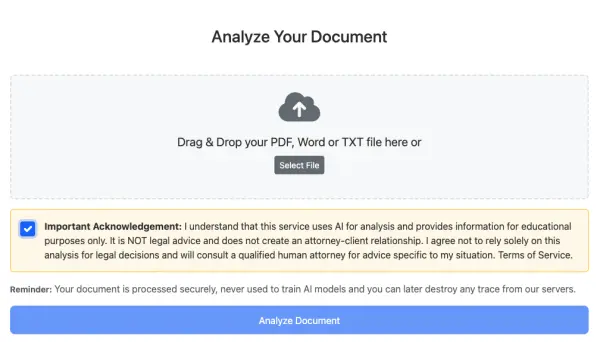
3. Configuring Your Analysis
To ensure the most accurate and relevant analysis, you'll be asked to provide some context about your document.
- Provide Document Details: Fill in the title, type, parties, and governing law.
- Add Notes (Optional): You can add specific concerns or goals you want the AI to focus on.
- Initiate the Analysis: Click the "Hire AI Legal Team" button to begin the review.
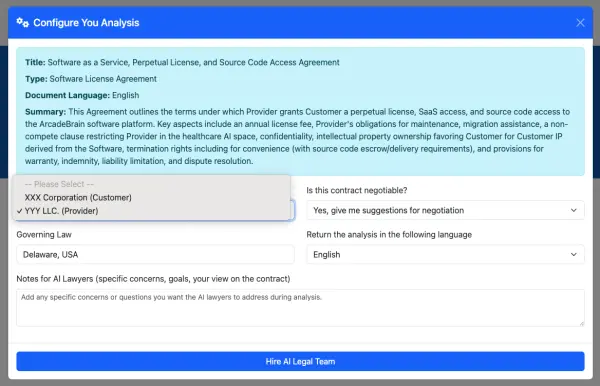
4. Reviewing Your Document Analysis
Once the analysis is complete, you'll be taken to the review dashboard. This dashboard is divided into 3 key sections, each providing a different layer of insight.
This section highlights critical issues that could pose a significant risk. The AI identifies clauses that are problematic, potentially unfair, or could lead to future disputes. Pay close attention to items marked as "Critical."
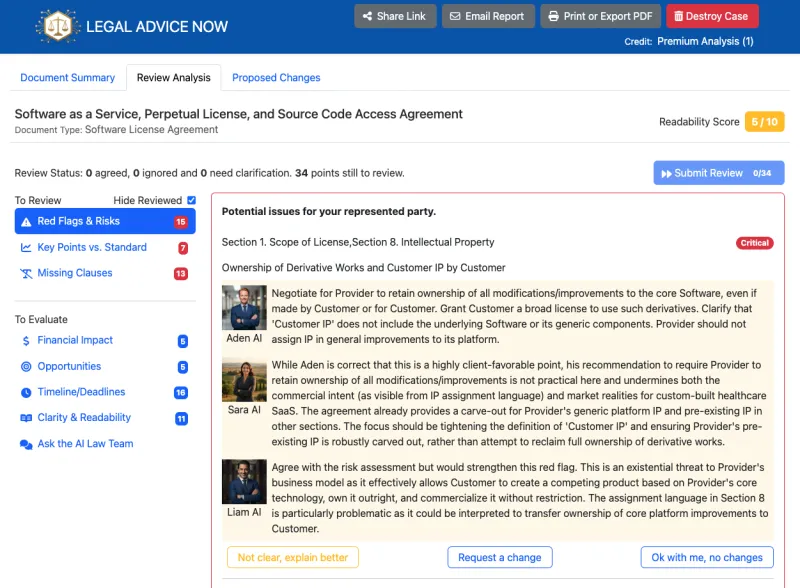
This section compares the clauses in your document to typical industry standards. A higher "Deviation Score" indicates a greater deviation from the standard, helping you quickly identify unconventional terms.
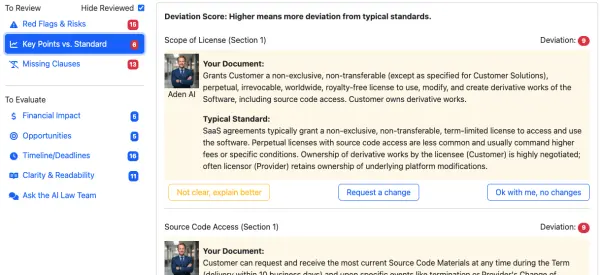
The AI identifies important clauses that are typically included in this type of agreement but are absent from your document. This section flags omissions that could leave you unprotected.
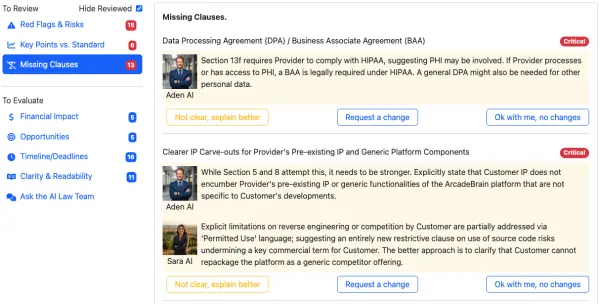
5. Reviewing Additional Information
Review also the additional sections containing financial data, opportunities, timelines, deadlines.
This section contains financial terms (payment schedules, penalties, liability caps, etc.)
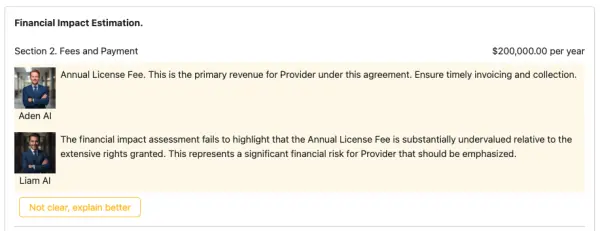
Highlight clauses that are unusually favorable to the user's represented party.
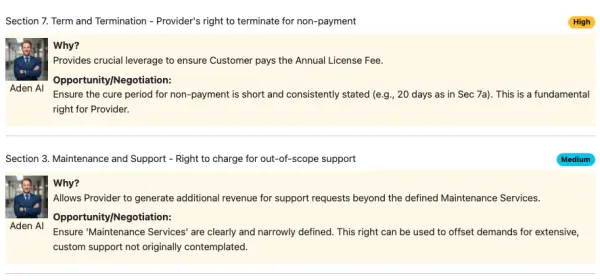
This section contains the timeline, deadlines, and trigger events for obligations and rights order by date.
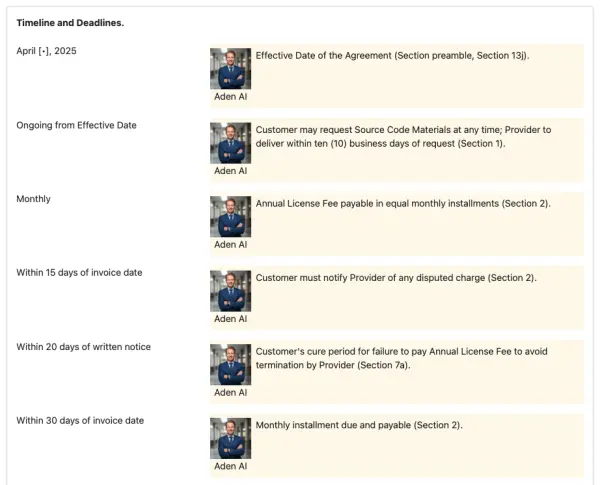
This section report the complexity, structure and jargon of the document and how it could be improved.
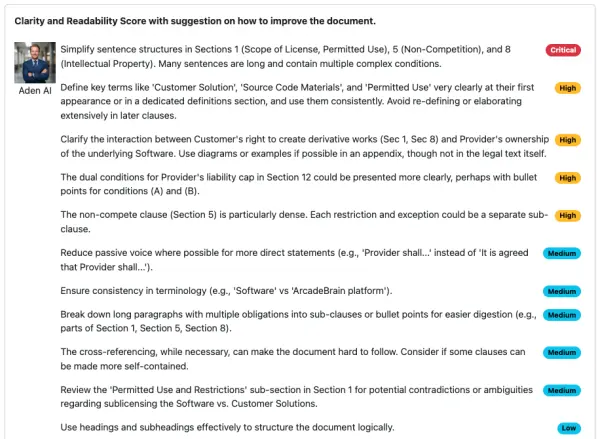
6. Interactive Review: Approve, Request Changes, or Ask for Clarification
For each point raised by the AI analysis, you have three choices to guide the next steps. This interactive process ensures the final proposed changes are tailored to your specific needs.
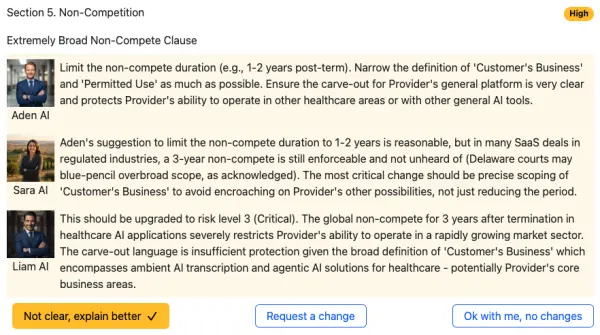
Once you have made a selection for every review point, the Submit Review button will become available. Click it to send your feedback and proceed to review the proposed changes.
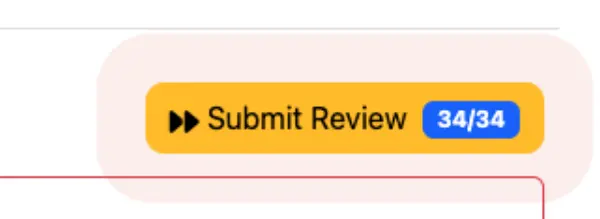
7. Generating and Using Proposed Changes
After reviewing the AI's analysis, you can generate concrete, actionable changes to send to the other party's lawyers.
- Navigate to the "Proposed Changes" Tab.
- Review the Suggested Edits: The platform will present specific, line-by-line revisions with a rationale.
- Copy the Changes: Click the "Copy Changes" button to copy all proposed text and instructions.
- Send to Your Lawyer: Paste the changes into an email or document to send to your legal counsel.
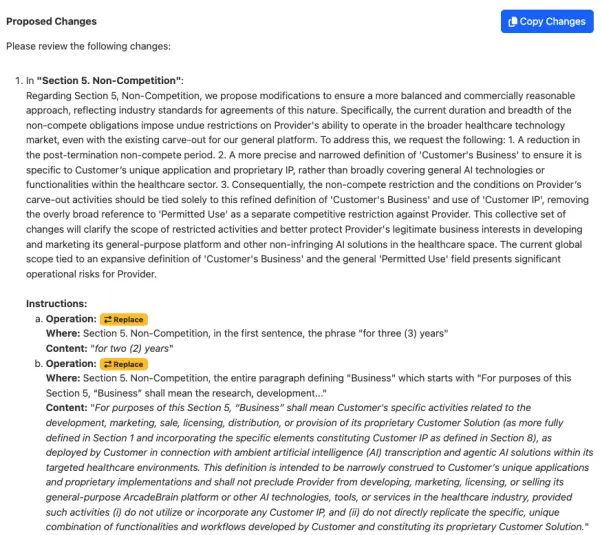
8. Toolbar Functions
The toolbar at the top right of the review screen provides several options for managing and sharing your case analysis.
- Generates a secure, shareable link to the case analysis. You can send this link to colleagues or your legal counsel for them to view the report directly in their browser.
- Allows you to email a summary or the full report of the analysis directly from the platform to specified recipients.
- Creates a print-friendly version of the analysis and allows you to download it as a PDF file for your records or for offline sharing.
- Permanently deletes the document and its entire analysis from our servers. This action is irreversible and ensures the complete removal of your data.